To remove the News or Blog feature:
- From the Structure menu, choose Blocks, then MIT Adaptive Theme.
- Scroll to the Sidebar second section.
- From the drop down list to the right of Recent News and/or Recent Blogs choose None.
- Click Save Blocks at the bottom of the screen.
When you remove the News and Blogs content from the Sidebar second region on the right side of your page, the Main Content region expands to fill the empty space. To compensate for this the simplest thing to do is move something else into that location. For example, you could move the Search form and Shibboleth authentication blocks back into the Sidebar second region.
To add blocks to a region:
- From the Structure menu, choose Blocks, then MIT Adaptive Theme.
- Find the Search form block and/or the Shibboleth authentication block.
- From the drop down list to the right of each block choose Sidebar second.
- Click Save Blocks at the bottom of the screen.
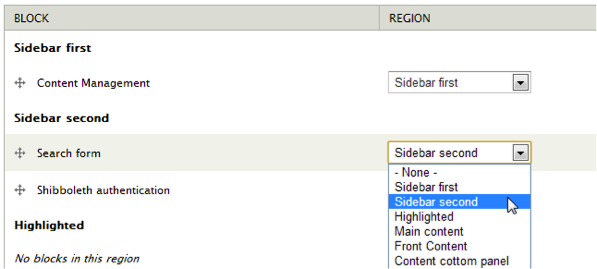
You will also want to deactivate the menu items which link to the Blog and News pages.
To deactivate the News and Blogs menu items:
- From the Structure menu, choose Menus, then Main menu.
- Uncheck News and Blogs to disable them.
- Click Save configuration.
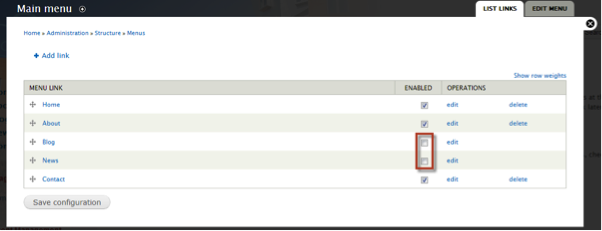
To learn more about managing blocks see Make layout changes and work with blocks.
News and Blogs are created using an advanced Drupal feature called Views. To learn more about views click Advanced help, then Views on the administrator toolbar. Also, the lynda.com video Drupal 7 Essential Training has a chapter about Views titled Chapter 14: Displaying Information with Views.
