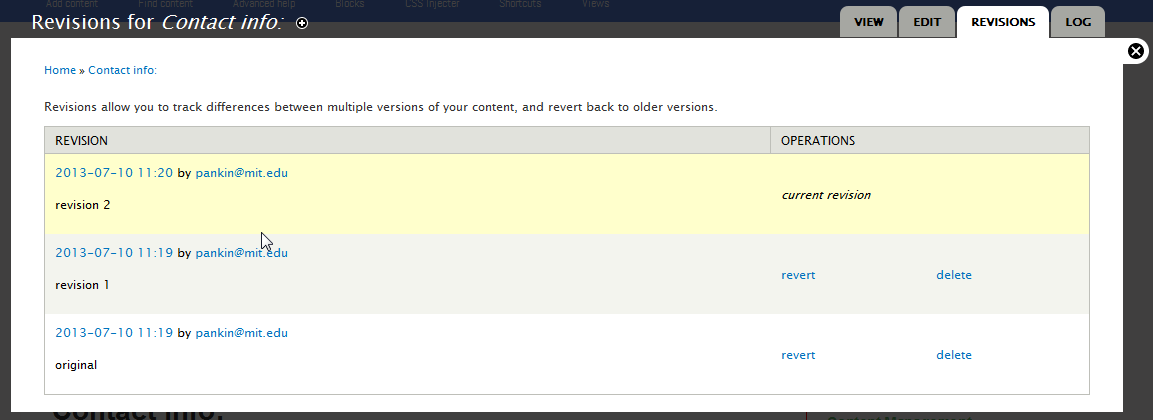The page revision option is useful when you are editing and want to preserve a copy of the current state of a page. It may be useful in situations where you have multiple editors.
To save a current version of a page to be able to revert to it:
- Open the page.
- Click Revision Information.
- Click Create new version.
- Add an optional note.
A snapshot of the current page will be made and the page will now have a revisions tab on top of the body area when displayed. You might make a note in the log field that this is the original. You must click Create new version each time you wish to take a snapshot of the current file.
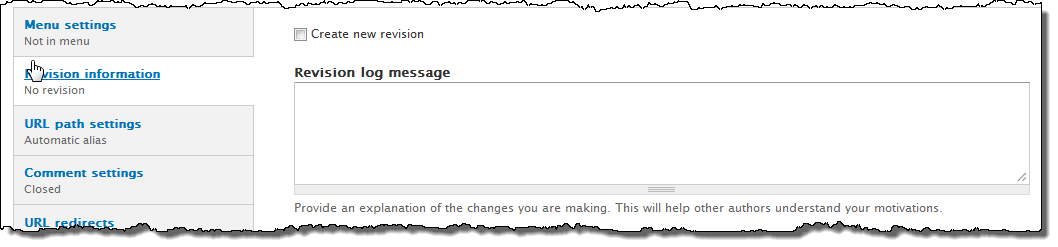
A Revisions tab is added to your page. Click the Revisions tab to see and manage your revisions list.
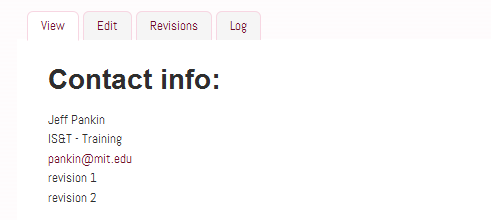
Click revert to go back to that revision. Click delete to remove revisions no longer needed. Revisions are stored until deleted.