The basic steps for making all changes are:
- Log in as administrator.
- Click the appropriate menu choice from the Administrator toolbar. This displays the overlay screen for the menu choice.
- Make your change(s).
- Scroll to the bottom of the overlay screen and click Save.
- Click the X at the top right to close the overlay.
Note: From this point on, when instructions are given, it will be assumed that you are making choices from the Administrator toolbar and that you save your changes when you finish.
Here are some things to consider when making edits.
- You will need to be logged in as a content manager (or equivalent role).
- Save often! If you leave an edit window open without saving for too long, your login session may time out. Don't lose your work! Save the page every few minutes.
- Some regions show an edit menu when you hover at the top right of the region. A gear will appear. Some content blocks have an Edit tab. Click the gear or tab.
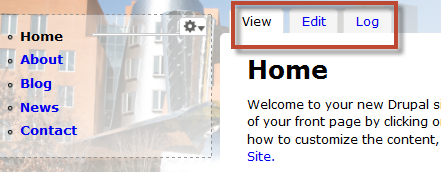
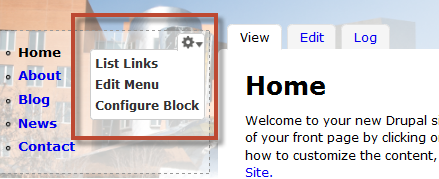
- It is advantageous to have two browser tabs open. You can be logged in and make edits in one tab then view those edits as a user in the second tab. Be sure to refresh your browser after each edit.
- When you begin to edit your theme, start by changing theme options through the Appearance overlay screen. This is easier than customizing with CSS Styles. The Appearance overlay options are discussed in the FAQ section Make Basic Design Changes.
