You can create a link to a web page or PDF file which will open in the current browser tab. A PDF file, like an image, must first be uploaded to the Drupal server.
To upload a PDF document:
- Click the Link icon in the toolbar.
- Click Browse Server.
- Click documents in the Navigation list at the far left.
- Click Upload, then Browse.
- Locate your file, select it and click Open.
- Click Upload.
- Close the File Browser window.
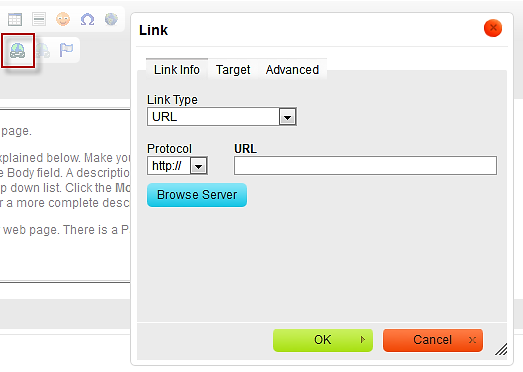
To create a link:
- Click your cursor in the body of your content where you would like the link to appear.
- Select that text.
- Click the Link icon.
- Type or paste the target URL, or
- For a PDF, click the Browse Server button.
- In the File Browser window, click documents on the left.
- Select your target PDF and click Insert File.
- Change the target if you wish by clicking the Target tab and selecting a new behavior (e.g., Open in new window).
Notice at step 7 that the Protocol has been changed to other. This allows for a relative reference to the document. When linking to another internal page or PDF its best practice to use a relative reference. That’s the part of a URL after http:// siteneme.mit.edu, e.g., /about or, /document.pdf.
When you are ready, click OK. Be sure to test the link.
