Several page options are available at the bottom of a page overlay screen. Some are more critical than others.
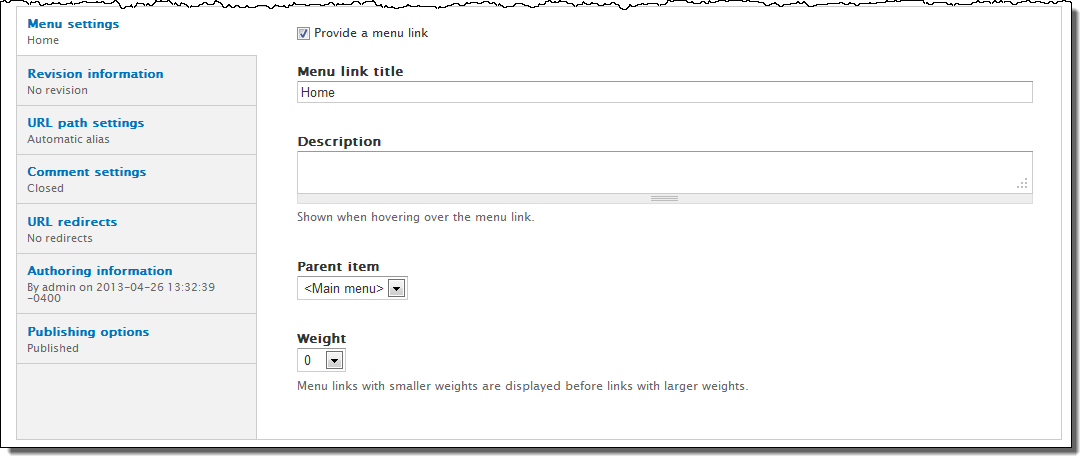
- Menu Settings. If you want the node you’re creating to be directly accessible from a menu, this section gives you a way to create a menu link to your node. Click Provide a Menu Link to add a title and description and then choose the parent under which this link will be placed.
- Revision Information lets you enter a note about any revisions you have made.
- Click URL Path Settings to set a URL alias explicitly. Drupal stores node addresses in the form node/#. By default, Drupal also creates a more meaningful phrase for your URL. You can set the URL text yourself, though this is not the preferred practice (see, How do I configure automatic URL aliases?). If you choose to create your own aliases (not recommended) use only lower case letters, numbers, hyphens/underscores as word separators and DO NOT add any whitespace or end your URL with a trailing slash.
- Use the Comment Settings options to enable comment logging for a page. Comments are not enabled by default.
- You can edit the author and date data in the Authoring Information section.
- You can keep a node from being published while it is being worked on. Uncheck the Published box on the Publishing Options tab. It’s checked by default.
- Click Promoted to Front Page to have your node appear on the home or front page.
- If there are multiple nodes of content in a list (e.g., multiple blog posts or news items) you can promote this particular node to the top and keep it there by selecting Sticky at Top of Lists.
