- Blocks are content containers assigned to specific regions (locations) on your Drupal pages. Blocks are only visible if they contain content and have been placed in a region..
- Regions are defined by the developer of the theme you are using.
- Blocks may be enabled and disabled, moved from region to region and formatted individually.
In the default Drupal Cloud theme, MIT Adaptive, notice that the Sidebar first region on the left has two blocks – Main menu and Shibboleth authentication – and the Sidebar second region on the right has two blocks – Recent News and Recent Blogs.
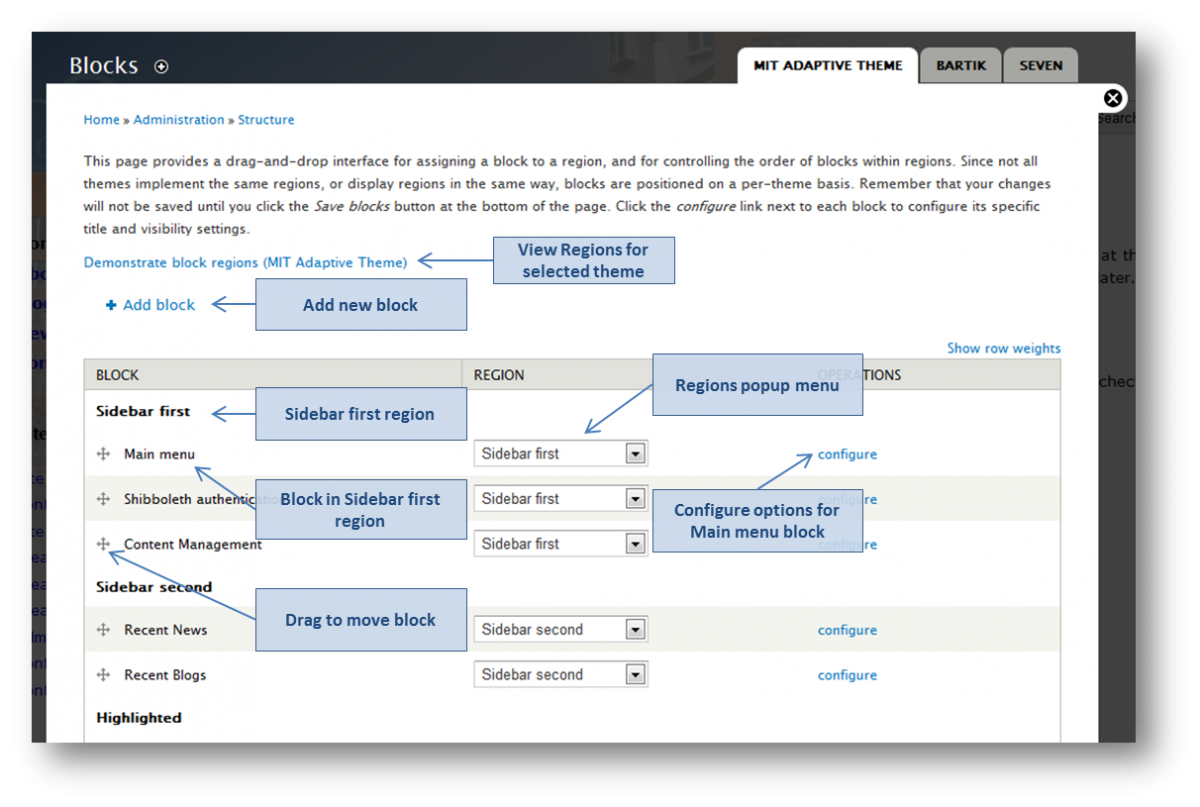
To work with blocks:
1. Click Structure, then Blocks on the Administrator toolbar and be sure you are looking at your current theme.
2. To see the region locations click Demonstrate block regions (MIT Adaptive Theme).
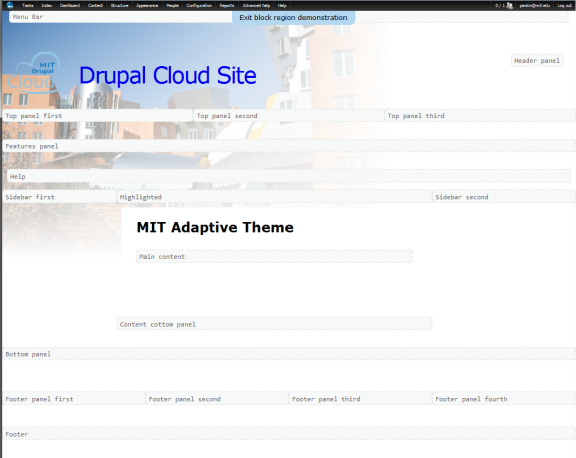
3. To add a new block click +Add block in the upper left.
4. To move a block use the cross to drag the block to a new location within a region or to another region. You may also choose a region from the popup menu.
5. To work with additional options for a particular block (e.g., determine which pages will show the block or who can edit the block) click configure.
6. To keep a block, but prevent it from being visible select – None – from the regions popup menu or drag the block down on the overlay screen to the Disabled area at the bottom.
7. If you create a new block, you can delete it. You will see a delete link in the far right column.

