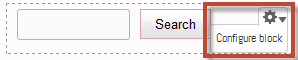There are different types of blocks. Some blocks are generated by the system, either by a view (see, Working with views) or a module (see, What is a module?).
Other blocks are user-created. The footer block is user-generated. The Drupal Cloud developers created it for you to use. User-generated blocks may be edited or deleted by you (see, How do I work with blocks in Drupal?).
Basic blocks have a title and body field for content (e.g., Main page content). Menu blocks have links which may be edited (e.g., Main Menu Block). Every block has options which you can set. Some blocks only allow option changes but no other editing (e.g., Search form). All blocks may be accessed from the Structure > Blocks overlay.
There are visual cues on the screen for different types of blocks. If you see edit tabs at the top of a content area, as shown here, that area is showing the content of a node (page), not a block.
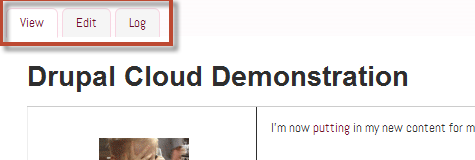
Blocks display a gear icon in the upper right area of the block. Click the gear for a drop down menu. The example below shows the Content Management block, which is a menu block.
Menu blocks allow you to change, add or reorder the menu links by clicking List links (see, How do I change the default menu?). You can also change the name or internal description of the block by choosing Edit menu.
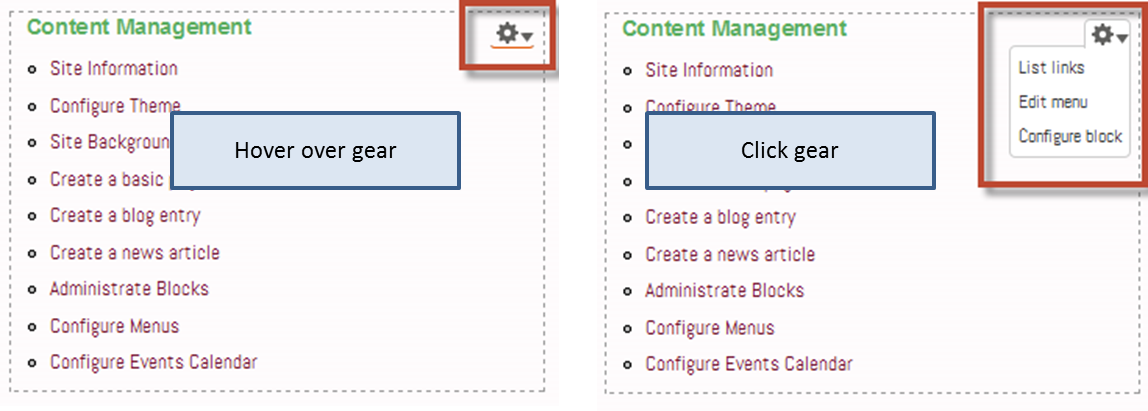
Some blocks are generated by a view (see, Working with views). The gear drop down for this type of block will look like this.
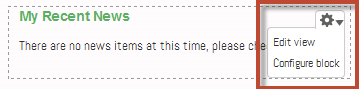
Blocks created by the system, e.g., the Search form block, allow configuration changes only.