- You may add any components to your web form. The only required component is a field to indicate the amount of the purchase.
- Other common fields include fields for billing and shipping information as well as special merchant defined data fields.
- You can use your own naming conventions for your webform components. In the webform settings you will decide how your Webform fields are mapped to Cybersource fields. You could actually name your fields to match the Cybersource fields. A list is provided later.
- The following field names are reserved for use by the Cybersource module: requestID, paymentOption, card_accountNumber, reasonCode, and decision.
- A sample of common webform components for a Cybersource form is displayed below:
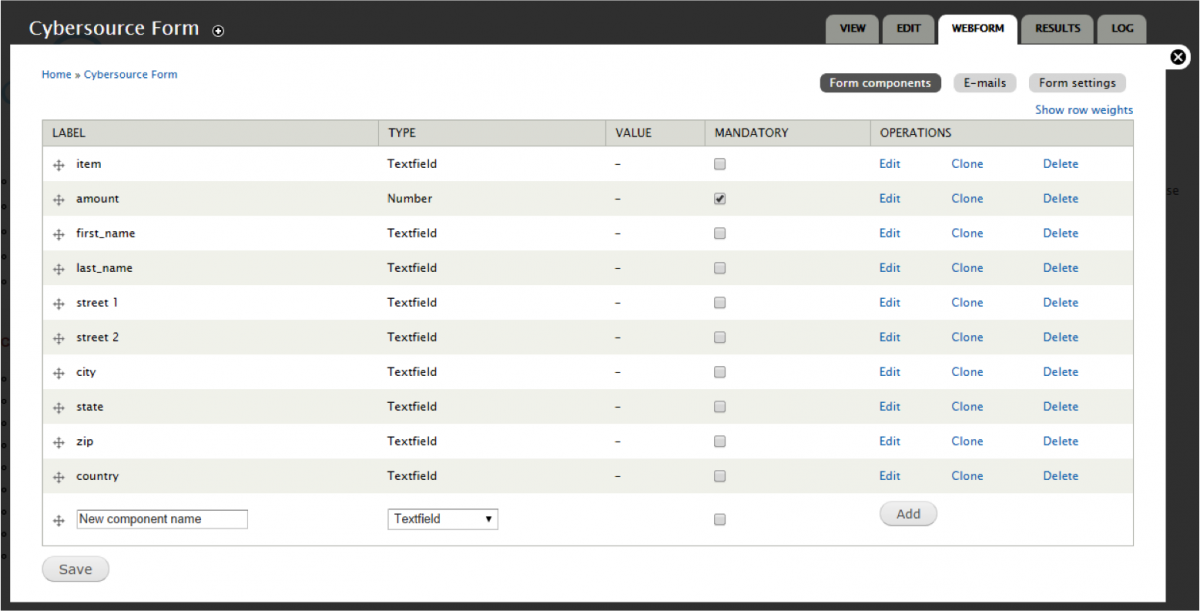
To add a field:
- Click in the box with the text New component name.
- Type a name for your field. You will not be able to change this once the field is added. You can delete the field and add it again if you make a mistake.
- Choose the field type from the drop down list.
- Click the check box to make the field mandatory.
- Click Add to the right.
- The Edit component page opens allowing you to select options for your component field.
- Click Save component at the bottom of left of the page.
- Continue adding fields.
- Click Save at the bottom left when you are finished adding fields.
