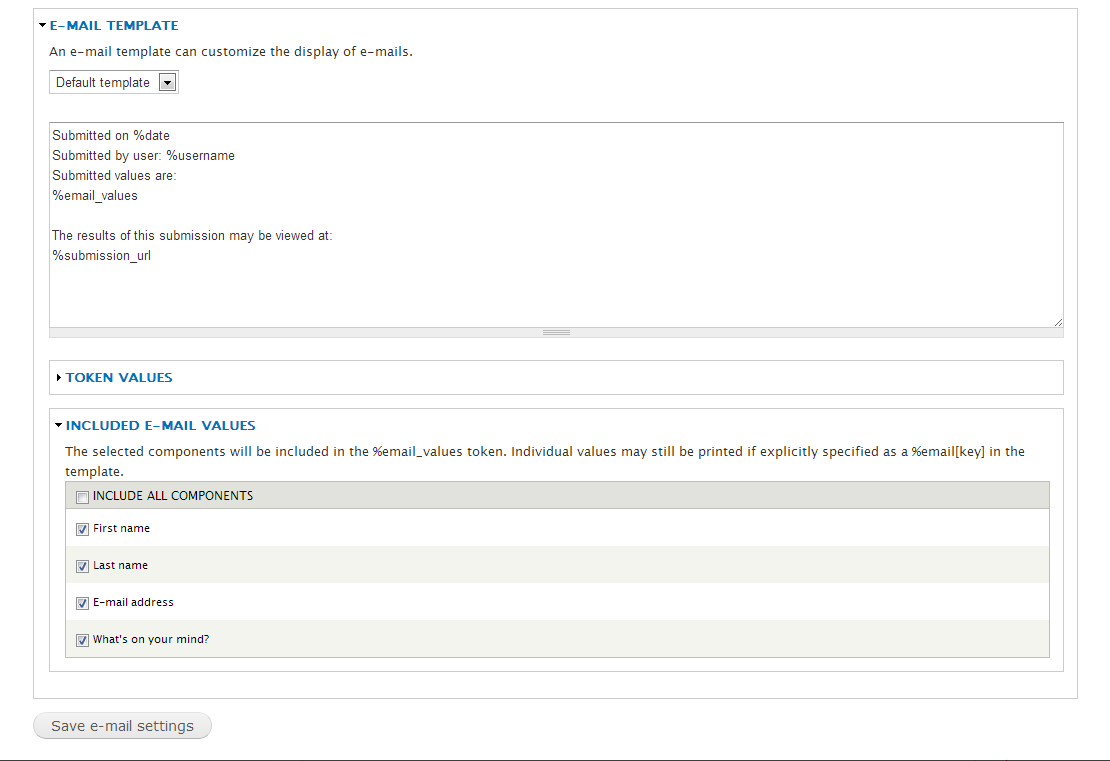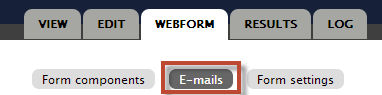
You can set up email alerts to be sent when a form is submitted. Click the E-mails button to set up the recipient and what will be included in the email.
- Click WEBFORM, then E-mails.

- Enter the recipient email address in the Custom box under E-mail to address.
- Click Add.
Make adjustments to email settings:
- Add additional recipients separated by commas, if necessary.
- For the E-mail subject, E-mail from address and E-mail from name enter a custom value or leave the default value.
- You can also use the value from any component of your form by choosing from the drop down list.
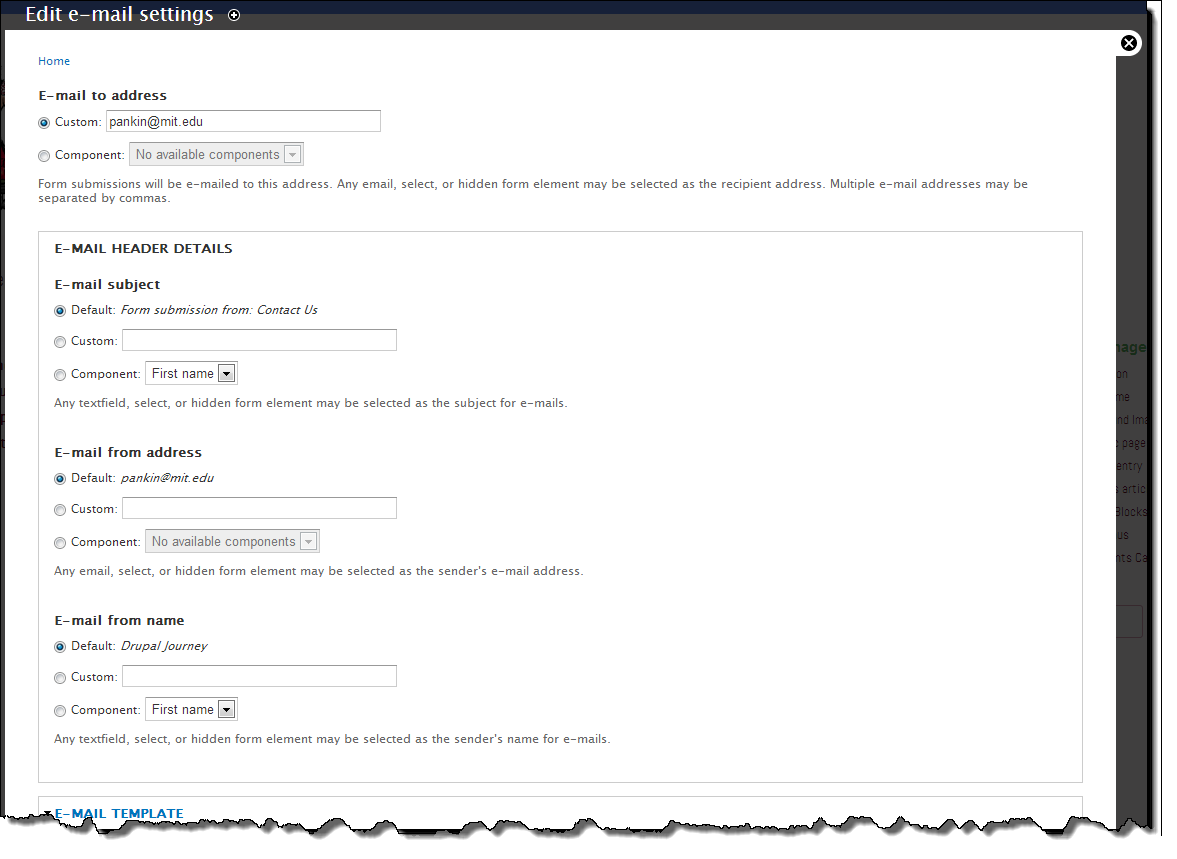
Make edits to email message:
- A default email message template is provided which you can edit. Once edited, you may return to the original default by selecting Default template from the drop down box.
- The template uses tokens. You may add additional tokens or text.
- The %email_values token will display any components checked in the INCLUDED E-MAIL VALUES area.
- Click Save e-mail settings.